Sometimes it’s difficult for team members to remember to click the “Start” and “Complete” status buttons to start and end a task. But, without that information, your Scheduler/Dispatcher may not know your actual status, and Arrivy can’t accurately report job and travel times. Auto–Start and Auto-Complete are features that use Arrivy’s location logic to identify when a job has commenced and when it has finished. Arrivy identifies when one of the team members reaches the customer location in order to indicate task start and when team members leave the location, to indicate task completion.
Here’s some information on how this new feature works.
Start and Complete Status Buttons
It’s important to understand that Auto–Start and Auto-Complete don’t prevent you from manually triggering Start and Complete actions using the Status buttons. Auto–Start and Auto-Complete will be overridden by crew members using the Start and Complete status buttons. Arrivy assumes that manually specifying these events will provide more accurate information than our Auto–Start/Complete logic. Our algorithms are based on monitoring crew arrivals and departures from the customer site (and actual Start and Complete could be delayed or hastened by a variety of issues).
How Does Auto–Start/Complete Work?
With the Auto–Start/Complete features, we automatically populate the Journal with information on when crew members arrive and leave customer locations. The video below illustrates some of the main elements of this feature.
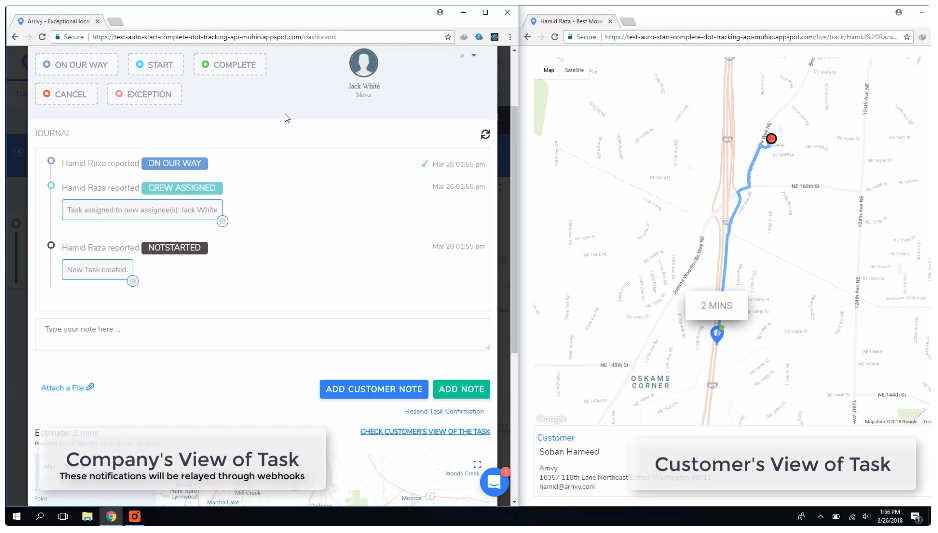
Turning Auto–Start/Complete On and Off
As a side effect of our work on Auto–Start/Complete, Arrivy now posts Journal and Activity Feed messages when crew members arrive at and leave from customer locations. These messages will be listed whether or not Auto–Start/Complete is enabled.
Auto–Start/Complete is turned on by default. As noted earlier, Auto–Start/Complete messages are overridden by manually posting Start and/or Complete statuses. To turn off or modify Auto–Start/Complete, navigate to Settings>Templates & Statuses and select a template (usually the default template) to edit it.
Within each template are Auto–Start and Auto-Complete controls. Using these controls you can:
- Turn Auto–Start/Complete detection on or off
- Control when Auto–Start is set. The “Mark Auto–Start After” control sets the time for Auto–Start a fixed number of minutes after the crew arrives. This recognizes that the job may not start at the exact time the crew arrives at the customer location.
- Control when Auto-Complete is set. Auto-Complete is always set when the last crew member leaves the customer location. However, the “Mark Auto-Complete After” control delays creating that Journal entry for a certain amount of time in case the crew leaves on a break and returns
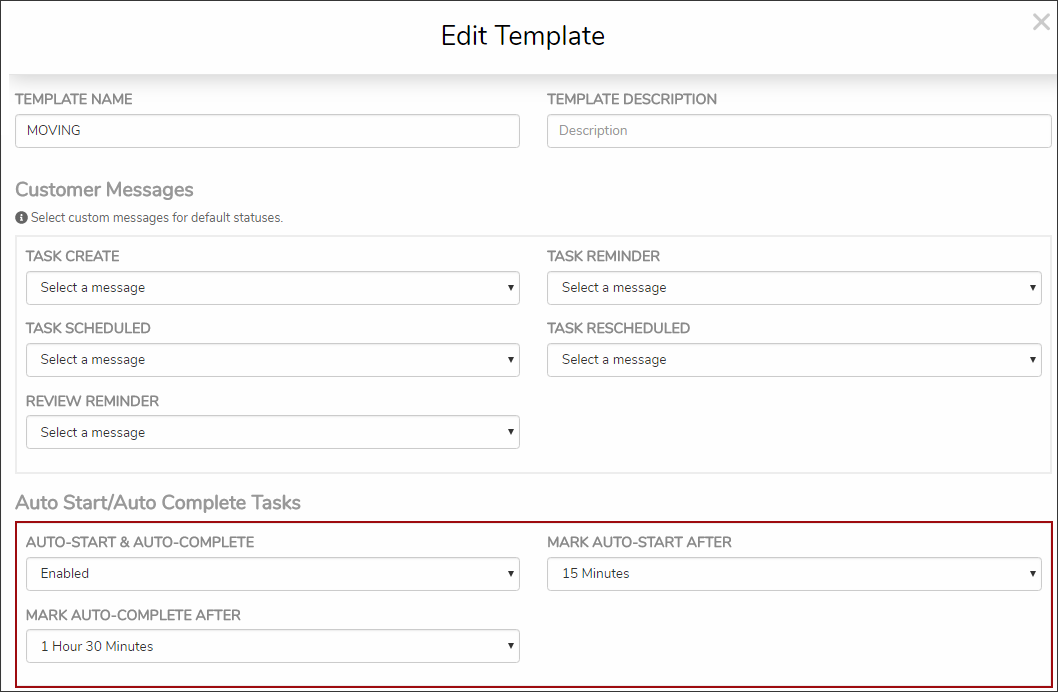
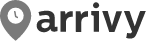
Leave a Reply