The Arrivy team has just released several new features we hope you will find useful. The new “Limited Access” role is ideal for part-time workers who only need limited access to customer information. It works with our “Team Notifications” feature, which automatically sends appointment reminders (with confirmation requests) the day before. We’ve added some new reports that help illustrate how customers are engaging with your business. Finally, we’ve introduced our help system and documentation.
Roles & the New Limited Access Role
Roles govern the permissions that a person has within Arrivy. They define the scope of access that a team member has–what they can see and what they can do. For example, a SCHEDULER has access to all appointments while FIELD CREW only have access to the appointments they are assigned to.
Editing Roles
You can edit the role for a team member by navigating to the Team section and clicking the edit icon for the team member you are interested in changing. Roles can be changed/adjusted at any time and they update immediately. The only constraint is on the main company account–which will always have ADMIN permissions.
The Limited Access role is a new set of permissions appropriate for part-time crew or for crew members that don’t have any status-reporting responsibility. While the “Field Crew” role allows team members to see all assignment information and to set status on assignments, the Limited Access role can only see their tasks and the address where the task takes place. The grid below details which elements each role can view and/or edit. As mentioned, Limited Access team members can be sent Team Notifications which allow them to see and accept/decline appointments the day before they take place.
Permissions | ADMIN | SCHEDULER | FIELD CREW | LIMITED ACCESS |
Can modify Settings | ✅ | |||
Can see all Tasks for Team | ✅ | ✅ | ||
Can edit tasks | ✅ | ✅ | ||
Can view Activity Feed | ✅ | ✅ | ||
Can trigger status buttons (e.g. Start, Complete) | ✅ | ✅ | ✅ | |
Can see tasks assigned to them | ✅ | ✅ | ✅ | ✅ |
Can see customer name, phone for tasks assigned to them | ✅ | ✅ | ✅ | |
Can receive Team Notifications | ✅ | ✅ | ✅ | ✅ |
Customer Engagement Reports
Arrivy’s mission is to help you engage customers through the “last mile.” How do we measure customer “engagement?” Well, one measure is the ratings that customers give you via Arrivy after jobs are marked, “Complete.” You can see a summary of these ratings under the “Reporting>Customer Ratings” nav.
Another way of measuring engagement is determining how many times customers respond to communications your business sends them (through Arrivy). This is the idea behind the new Customer Engagement reports also found under Reporting>Customer Ratings. These reports measure engagement via responses to emails/SMS messages and number of “Live Track” views. Live Track view is the link customers are sent that brings up a map showing the crew location enroute to the job.
The first two “cards” shown in this report are probably the most important. They identify the percentage of your customer base which has tracked your crew thru Arrivy’s LiveTrack mapping page, and the percentage that has responded to email/SMS messages or via the Task Journal. From out experience, most customers do use the LiveTrack page to review the progress of your crews on their way to their location.
The following charts track customer engagements over time.
Help and Documentation
Arrivy now has comprehensive documentation available on site. You can find it at http://help.arrivy.com
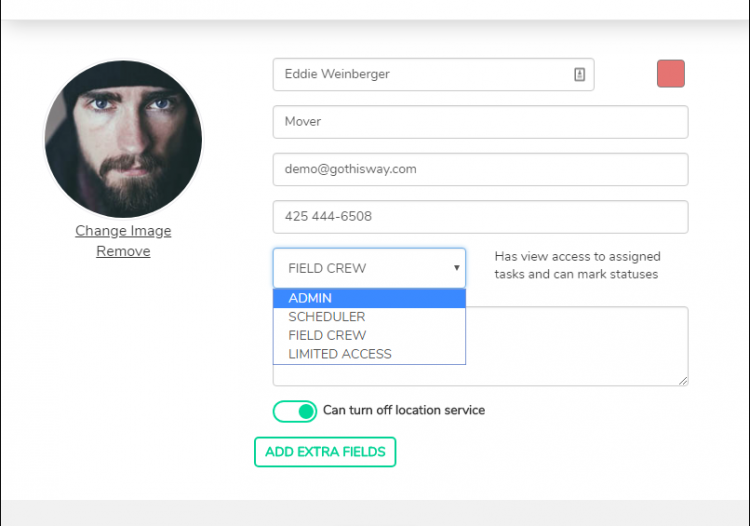
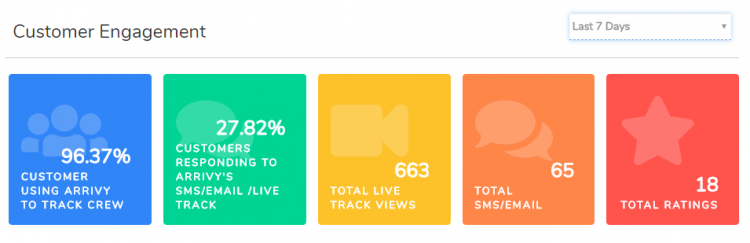
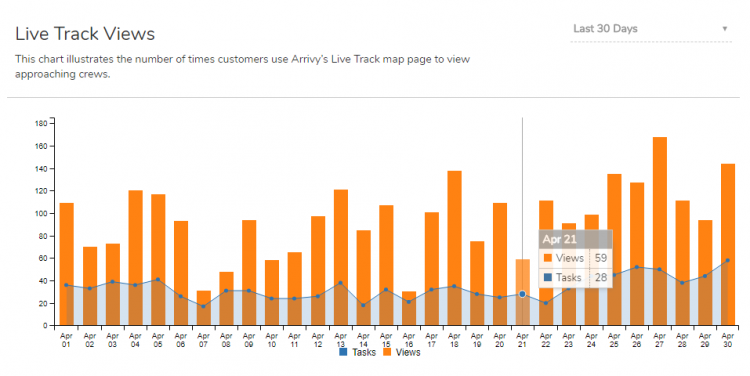
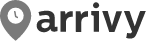
Leave a Reply