In many businesses, a sequence of deliveries or service calls is often made by the same Team members. In fact the best way to visualize that collection of destinations is by displaying it as a “route,” where the starting point for the next destination is the last Task address. To support this (very common) use case, Arrivy is introducing Routes which are available as a new view on the Dashboard.
Viewing Tasks in a Route
A new “switch” on the Dashboard lets you toggle between Task and Route views. Task view is the traditional view of tasks as a flat list of appointments. Switching to Route view provides a hierarchical view of tasks, grouping them according to common Team members. In the example below, Eddie Weinberger and Robben Sides share 3 tasks and a Route has been constructed that groups those tasks together.
Using the caret to open the Route displays the tasks that compose that Route in the order that they are scheduled. When a Route is open, the map also shows the driving path between the destinations. The starting location for the first appointment is always set to the business location. Clicking on any of the individual appointment brings up the Task Details page as usual
Additional Considerations
As noted above, Routes are automatically constructed by looking at Team members with common assignments on the same day. This makes it much easier and is more flexible than systems that require you to manually link appointments.
So, if Team members Eddie and Robben are together for 3 assignments in the morning and Eddie continues alone for 2 assignments in the afternoon–Arrivy will create 2 routes: one for the 3 morning assignments with both team members and one for the solo afternoon tasks.
We hope this new functionality will make it easier to visualize and schedule your customer appointments. Please let us know if you have any issues with this new feature, or enhancement suggestions.
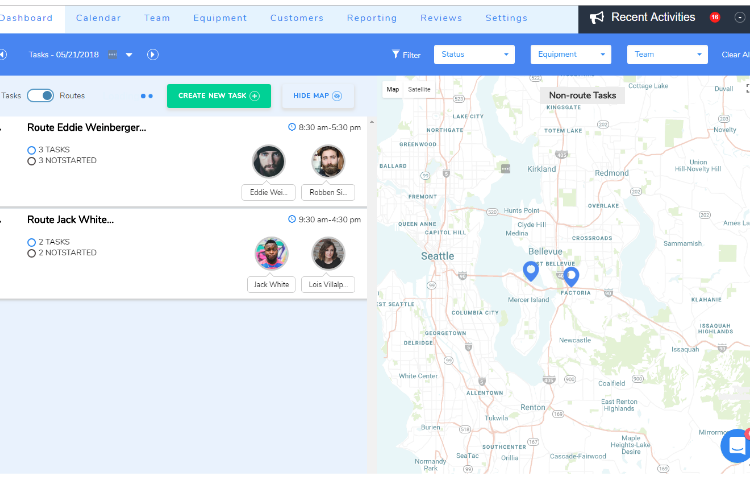
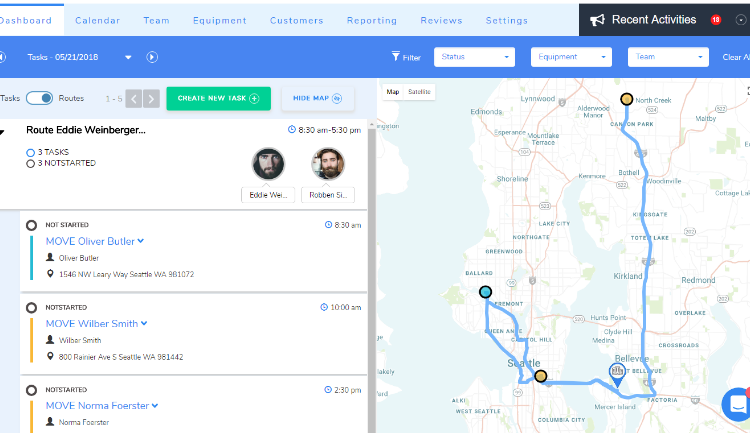
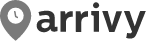
Leave a Reply